Traffic Distribution
At the end of this chapter you will be able to :
-
Providing custom name to deployment
-
Understanding advanced deployment techniques
-
Apply blue-green deployment pattern
-
Apply Canary Release Deployment pattern
-
Reduce the service visibility
As you learnt from previous chapter, Knative always routes traffic to the latest revision of the service. It is possible to split the traffic amongst the available revisions.
Deploy colors service
To explore the goals of this chapter, we will be using a colors service called blue-green-canary.
apiVersion: serving.knative.dev/v1
kind: Service
metadata:
name: blue-green-canary
spec:
template:
spec:
containers:
- image: quay.io/rhdevelopers/blue-green-canary
env:
- name: BLUE_GREEN_CANARY_COLOR
value: "#6bbded"
- name: BLUE_GREEN_CANARY_MESSAGE
value: "Hello"kn service create blue-green-canary \
--image=quay.io/rhdevelopers/blue-green-canary \
--env BLUE_GREEN_CANARY_COLOR="#6bbded" \
--env BLUE_GREEN_CANARY_MESSAGE="Hello"kubectl apply -f $TUTORIAL_HOME/serving/colors-service-blue.yamlDeploy a New Revision of a Service
In line with 12-Factor principle, Knative rolls out new deployment whenever the Service Configuration changes, and creates immutable version of code and configuration called revision. An example of configuration change could for e.g. an update of Service image, a change to environment variables or add liveness/readiness probes.
Let us now change the configuration of the service by updating the service environment variable BLUE_GREEN_CANARY_COLOR to make the browser display green color with greeting text as Namaste.
apiVersion: serving.knative.dev/v1
kind: Service
metadata:
name: blue-green-canary
spec:
template:
spec:
containers:
- image: quay.io/rhdevelopers/blue-green-canary
env:
- name: BLUE_GREEN_CANARY_COLOR
value: "#5bbf45"
- name: BLUE_GREEN_CANARY_MESSAGE
value: "Namaste"kn service update blue-green-canary \
--image=quay.io/rhdevelopers/blue-green-canary \
--env BLUE_GREEN_CANARY_COLOR="#5bbf45" \
--env BLUE_GREEN_CANARY_MESSAGE="Namaste"kubectl apply -f $TUTORIAL_HOME/serving/colors-service-green.yamlNow invoking the service again using the service URL, will show a green color browser page with greeting Namaste.
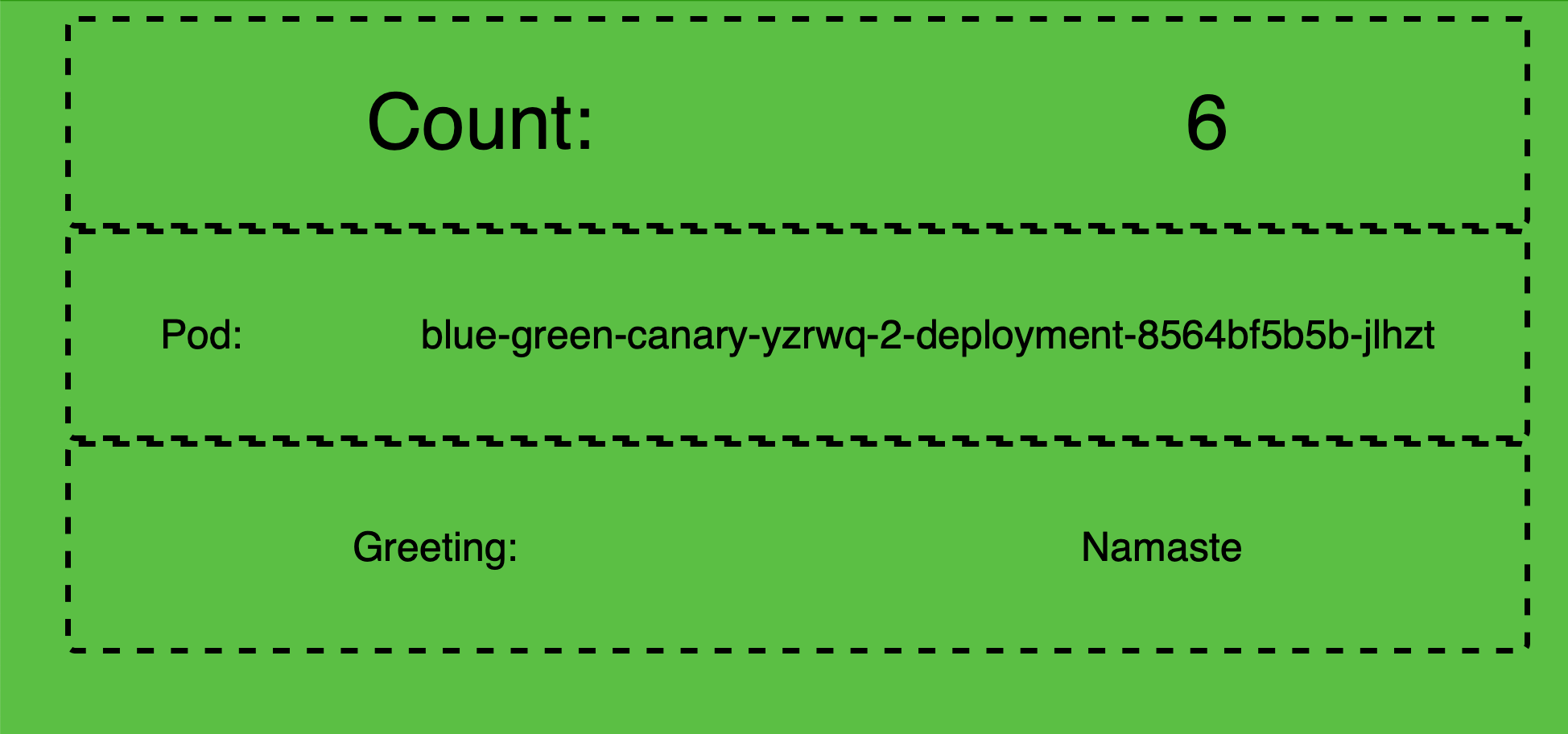
revisions
Check to ensure you have two revisions of the blue-green-canary service:
kn revision listNAME SERVICE TRAFFIC TAGS GENERATION AGE CONDITIONS READY REASON
blue-green-canary-00002 blue-green-canary 100% 2 2m33s 3 OK / 4 True
blue-green-canary-00001 blue-green-canary 1 30m 3 OK / 4 Truekubectl get rev \
--selector=serving.knative.dev/service=blue-green-canary \
--sort-by="{.metadata.creationTimestamp}"NAME CONFIG NAME K8S SERVICE NAME GENERATION READY REASON
blue-green-canary-00001 blue-green-canary blue-green-canary-00001 1 True
blue-green-canary-00002 blue-green-canary blue-green-canary-00002 2 True|
|
Tag Revisions
As you had observed that the Knative service blue-green-canary now has two revisions namely blue-green-canary-00001 and blue-green-canary-00002. As the Revision names are autogenerated it is hard to comprehend to which code/configuration set it corresponds to. To overcome this problem Knative provides tagging of revision names that allows one to tag a revision name to a logical human understanable names called tags.
As our colors service shows different colors on the browser let us tag the revisions with color,
List the existing revisions,
kn revision list -s blue-green-canaryNAME SERVICE TRAFFIC TAGS GENERATION AGE CONDITIONS READY REASON
blue-green-canary-00002 blue-green-canary 100% 2 23m 3 OK / 4 True
blue-green-canary-00001 blue-green-canary 1 51m 3 OK / 4 TrueWhen Knative rolls out a new revision, it increments the GENERATION by 1 and then routes 100% of the TRAFFIC to it, hence we can use the GENERATION or TRAFFIC to identify the latest reivsion.
Tag Blue
Let us tag blue-green-canary-00001 which shows blue browser page with tag name blue.
kn service update blue-green-canary --tag=blue-green-canary-00001=blueUpdating Service 'blue-green-canary' in namespace 'knativetutorial':
0.037s The Route is still working to reflect the latest desired specification.
0.126s Ingress has not yet been reconciled.
0.162s Waiting for load balancer to be ready
0.303s Ready to serve.
Service 'blue-green-canary' with latest revision 'blue-green-canary-00002' (unchanged) is available at URL:
http://blue-green-canary.knativetutorial.192.168.64.13.nip.ioTag Green
Let us tag blue-green-canary-00002 which shows green browser page with tag name green.
kn service update blue-green-canary --tag=blue-green-canary-00002=greenUpdating Service 'blue-green-canary' in namespace 'knativetutorial':
0.037s The Route is still working to reflect the latest desired specification.
0.126s Ingress has not yet been reconciled.
0.162s Waiting for load balancer to be ready
0.303s Ready to serve.
Service 'blue-green-canary' with latest revision 'blue-green-canary-00002' (unchanged) is available at URL:
http://blue-green-canary.knativetutorial.192.168.64.13.nip.ioTag Latest
Lets tag whatever revision that is latest to be tagged as latest.
kn service update blue-green-canary --tag=@latest=latestUpdating Service 'blue-green-canary' in namespace 'knativetutorial':
0.037s The Route is still working to reflect the latest desired specification.
0.126s Ingress has not yet been reconciled.
0.162s Waiting for load balancer to be ready
0.303s Ready to serve.
Service 'blue-green-canary' with latest revision 'blue-green-canary-00002' (unchanged) is available at URL:
http://blue-green-canary.knativetutorial.192.168.64.13.nip.ioLet us query the Service Revisions again,
kn revision list -s blue-green-canaryNAME SERVICE TRAFFIC TAGS GENERATION AGE CONDITIONS READY REASON
blue-green-canary-00002 blue-green-canary 100% latest,green 2 29m 3 OK / 4 True
blue-green-canary-00001 blue-green-canary blue 1 57m 3 OK / 4 TrueAs green happend to be latest revision it has been tagged with name lastest in addition to green.
Let us use the tag names for easier identification of the revision and perform traffic distribution amongst them.
Applying Blue-Green Deployment Pattern
Knative offers a simple way of switching 100% of the traffic from one Knative service revision (blue) to another newly rolled out revision (green). If the new revision (e.g. green) has erroneous behavior then it is easy to rollback the change.
In this exercise you will applying the Blue/Green deployment pattern with the Knative Service called greeter. You have already deployed two revisions of blue-green-canary identified using the tags blue and green.
With the deployment of green revison you noticed that Knative automatically started to routing 100% of the traffic to blue-green-canary-00002.
Now let us assume, due to a critical bug we need to roll back green to blue.
The following Knative Service YAML is identical to the previously deployed green except that we have added the traffic section to indicate that 100% of the traffic should be routed to blue.
Before you rollback the revision, refresh the browser window where you have opened the blue-green-canary service, to make sure it is still showing green browser page with greeting Namaste.
Now apply the update Knative service configuration using the command as shown in following listing:
Rollback to blue
Route all the traffic of service blue-green-canary to blue revision of the service:
kn service update blue-green-canary --traffic blue=100,green=0,latest=0| We use the tag names to identify the revisions |
Let us list all revisions with tags:
kn revision listBased on the revision tags that we created earlier, the output should be like:
NAME SERVICE TRAFFIC TAGS GENERATION AGE CONDITIONS READY REASON
blue-green-canary-00002 blue-green-canary latest,green 2 56m 4 OK / 4 True
blue-green-canary-00001 blue-green-canary 100% blue 1 83m 4 OK / 4 TrueLet us list the available sub-routes:
kubectl -n knativetutorial get ksvc blue-green-canary -oyaml \
| yq r - 'status.traffic[].url'The above command should return you three sub-routes for the main greeter route:
| 1 | the sub route for the traffic tag latest |
| 2 | the sub route for the traffic tag blue |
| 3 | the sub route for the traffic tag green |
You will notice that the command does not create any new configuration/revision/deployment as there was no application update (e.g. image tag, env var, etc), but when you call the service, Knative scales up the blue that shows blue browser page with greeting Hello.
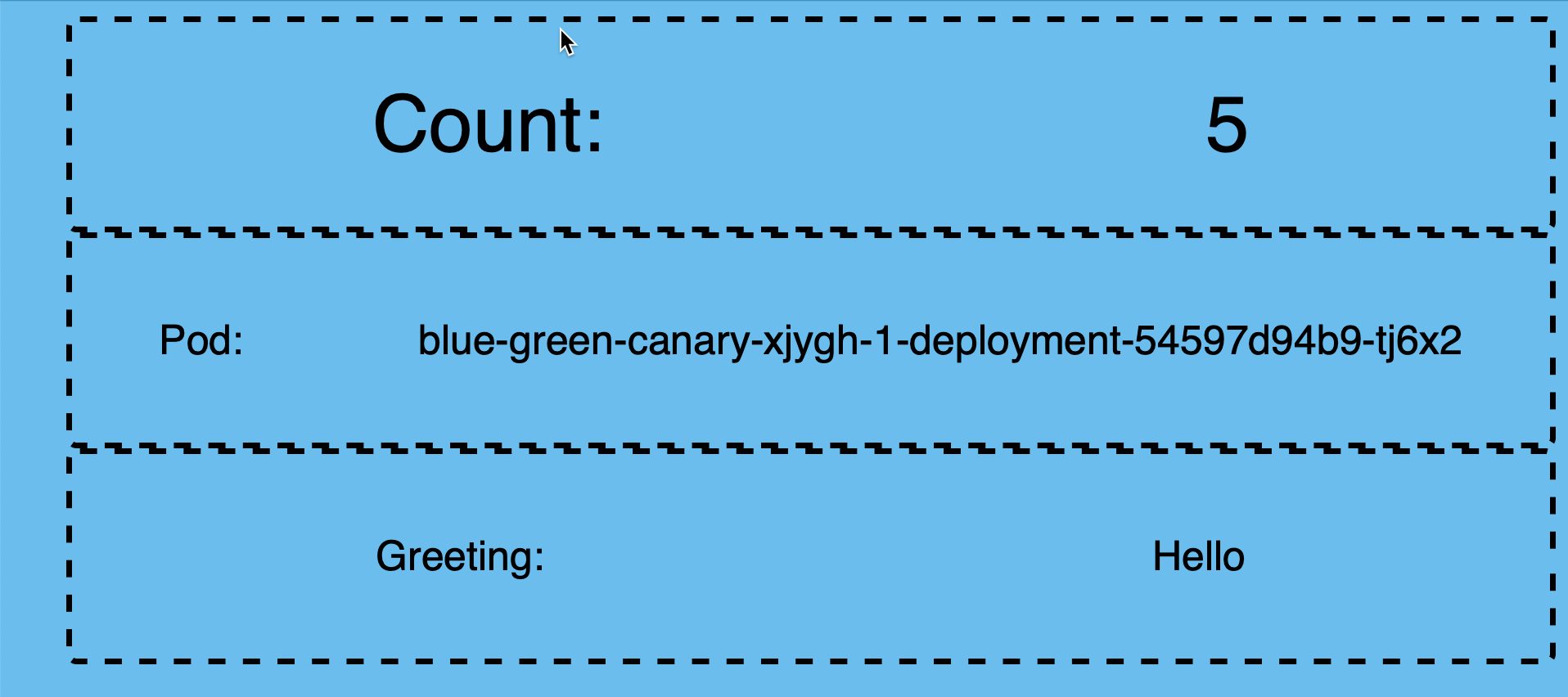
kubectl get podsNAME READY STATUS RESTARTS AGE
blue-green-canary-00001-deployment-54597d94b9-25x4r 2/2 Running 0 12s
blue-green-canary-00002-deployment-6cb545df65-ktqc2 0/2 Terminating 0 2mSince blue is the active revision now, the existing green pod is getting terminated as no future requests will be served by it.
|
As an exercise, flip all the traffic back to |
|
|
Applying Canary Release Pattern
A Canary release is more effective when you want to reduce the risk of introducing new feature. It allows you a more effective feature-feedback loop before rolling out the change to your entire user base.
Knative allows you to split the traffic between revisions in increments as small as 1%.
To see this in action, apply the following Knative service definition that will split the traffic 80% to 20% between blue and green.
To roll out the greeter canary deployment use the following command:
kn service update blue-green-canary \
--traffic="blue=80" \
--traffic="green=20"As in the previous section on Applying Blue-Green Deployment Pattern deployments, the command will not create any new configuration/revision/deployment. To observe the traffic distribution, open the Service Route URL in your browser window.
You will notice the browser alternating betwee green and blue color, with majority of the time staying with blue.
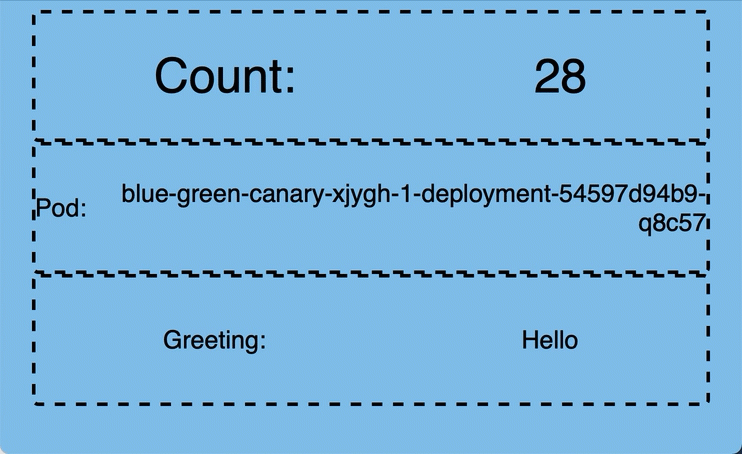
You should also notice that two pods are running representing both blue and green:
watch "kubectl get pods -n knativetutorial"NAME READY STATUS RESTARTS AGE
blue-green-canary-00001-deployment-54597d94b9-q8c57 2/2 Running 0 79s
blue-green-canary-00002-deployment-8564bf5b5b-gtvh4 2/2 Running 0 14s|
As a challenge:
|
|
|